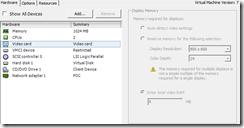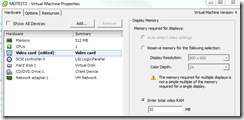Insufficient video RAM with Virtual Machine
Last week is saw a message in vCenter that i have noticed before:
Warning message from <host FQDN>: Insufficient video RAM. The maximum resolution of the virtual machine will be limited to 1176×885. To use the configured maximum resolution of 2560×1600, increase the amount of video RAM allocated to this virtual machine by setting svga.vramSize=”16384000″ in the virtual machine’s configuration file.warning<date – time – virtual machine name> Vpxuser
There is a KB article for this message KB Article: 1014593. In this article it says that :This warning occurs when the virtual machine’s Video RAM configuration is more than what is available to the virtual machine.
By default when a (Windows 2008 or Windows 7) VM is created the machine gets 4 MB of Video memory. I don’t know what the reason is for this specific value. But in the VMware Admin guide at page 103 it says that The default setting for total video RAM is 4MB, which is sufficient for a maximum screen resolution of 1176×885. For higher screen resolutions, set this option to 16MB. I Have tested with lower resolution within the VM and also of my laptop screen and the combination of these options, but the error keeps on coming until i set video ram to 16 MB or Auto detect then problem is gone. This behaviour occurs only when powering on the Virtual Machine.
In my search for the cause of this problem I have copied a VM that was original running on a ESX3.5 host. On the ESX3.5 host i don’t see a option in the “edit setting” where you can adjust the display memory (sorry no picture) but is was already possible to adjust setting though the vmx file . But when you migrate this VM to a ESX4.1 host the option is there ( in the GUI). At this moment the VM is still Hardware version 4 and the Auto detect setting is greyed out. see the picture below. This will only be available when virtual hardware version 7 is used.
There are several post that say set the setting to Auto detect video setting so you don’t have Black screens Freezes or even no login screen on VMware client. So set the Display memory of the Virtual machine to Auto detect video setting and the problems are gone.
I hope that this is a issue that will be solved in a upcoming update mean wily you can change this manually or by this script from Alan Renouf
Was once an enthusiastic PepperByte employee but is now working elsewhere. His blogs are still valuable to us and we hope to you too.