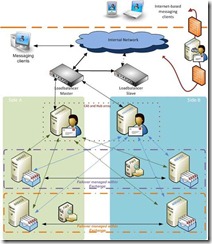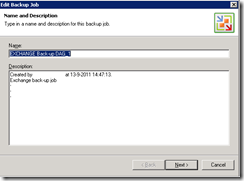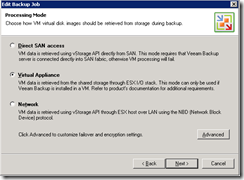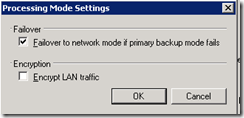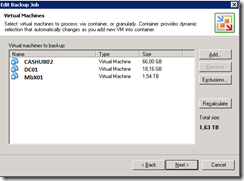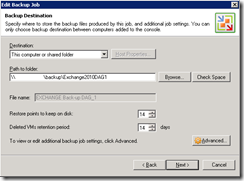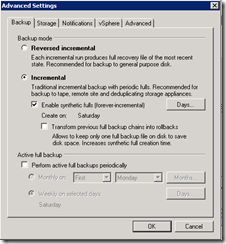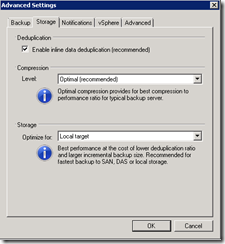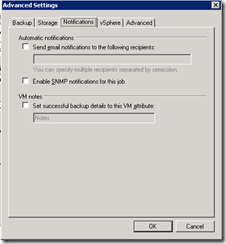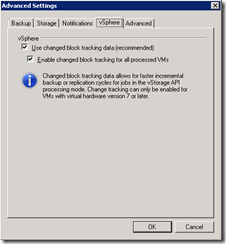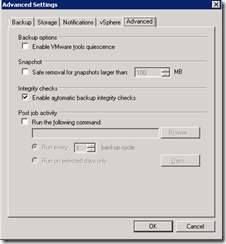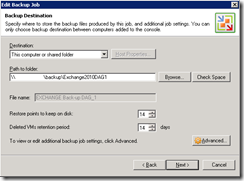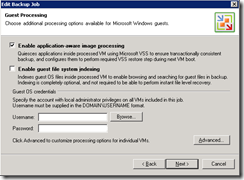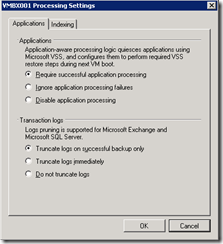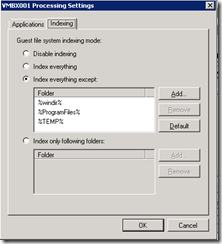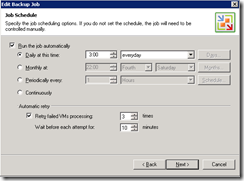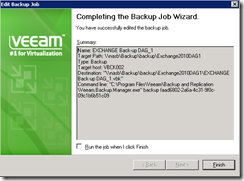Back-up and recovery Exchange 2010 with Veeam Back-up and replication (enterprise) part 1/3
This blog is going to be be part one of three of how you can make a back-up and more importantly of how you can recover items from a mailbox. Part one will describe how to configure the backup job. Part two will describe how to configure the virtal lab that is necessary for restoring exchange items from a specific mailbox. Part two wil describe how to configure the recover item(s) from a mailbox. In this series I made the assumption that you have Veeam Back-up and replication (enterprise) installed if not you will manage!
The scheme below gives an overview of my Exchange environment
In this design there are two DAG’s I will describe the back-up of one DAG ( if you can do one you can do both). My back-up servers are also divided over Side A ( the left one) and side B ( the right one) the same for my back-up storage. MBX01 (DAG1) and MBX04 (DAG2) are the preferred databases for their DAGs. The file share witness is located on the CASHUB servers for DAG1 the FSW is located on the CASHUB02 server in side B. For exchange 2010 you will need two active mailbox servers or a one active mailbox server with a file share witness server to get exchange running.
There are also multiple domain controllers in both sites. In Side A there is a DC with a globle catalog role installed called DC01 and in side B this servers is called DC02.
What is a back-up if you cannot recover? So what do you need to recover a mailbox item?
· The mailbox server where the users mailbox of the user is located
· CAS server because this server is responsible for communication between client and mailbox
· The FWS server (this roll is installed on the CASHUB server) or both Mailbox servers but this will we storage consuming for jour back-up
· Domain controller with a global catalog server.
I have made one backup Job on the back-up server in site B for DAG1 stored on the back-up storage in side B. In this back-up I added the CASHUB02(from side B), MBX01 and DC01(both from side A). For the other DAG, DAG 2 is done the same but than from the back-up server on side A and stored on backup storage in side A.
So let’s go through the wizard of making a new Back-up job
Type the Back-up job name for the new job.
In this case the back-up servers of Veeam are virtual machines so I choose the Virtual Appliance for the processing mode
I left the Advanced setting with the default settings
Add the virtual machines from DAG 1 to the Back-up. the virtual machines for DAG1 are the DC01 and MBX01(from side A) and the the CASHUB (from side B). I have done this to make a back-up of the preferred DAG server but for recovery I will need the FSW for DAG1 to get the DAG service up and running this is the CASHUB02 so I get two for the price of one. Click Next
Choose the back-up destination and the number of restore points that is necessary according to your SLA. Click Advanced
Within the advanced Settings at tab I choose Incremental because policy tells me that it must be put on tape.
Within the Storage tab enable the DE-duplication and choose the appropriated compression level and the optimizing type.
I left the notifications blank. Because IT management will check the back-up jobs through the Veeam Back-up Enterprise Manager. But this is up to you!
Change Block Tracking (CBT) is a function that was introduced within vSphere 4 this is a VMkernel feature that keeps track of the storage blocks of virtual machines as they change over time. The VMkernel keeps track of block changes on virtual machines, which enhances the backup process for applications like Veeam back-up that have been developed with VMware’s new vStorage APIs.
Although CBT works on products that are part of or work with the vSphere 4 platform API’s, it’s important to note that CBT is not storage specific to any storage technology in particular. It works on all VMware supported types of datastores with the exception of RDM’s in physical mode and it does not matter if the machine is in thick or thin formats provision. So for speeding up things enable it.
Enable VMware tools quiescence option is well discussed in a number of threads on the Veeam forum so go and read before using it. In my case I did not enable it.
If Integrity checks option is selected, Veeam Backup will perform the integrity check of backup file in the beginning of each incremental run. Veeam Backup features transactional storage with some level of redundancy. The verification process leverages this redundant data to verify the user data integrity which can be affected due to issues like abnormal job termination, failed disk write e.g.. During this process, if any issues are found, the backup file is automatically recovered to the last known good state before initiating the new incremental run. It did not noticed any performance impact and it will only take a few seconds so enable it.
When you click OK you will exit the advanced settings and return to the wizard of the back-up job
Click Next
If you are making a back-up of Exchange 9or SQL) you will want to select application-aware image processing so that Veeam is able to utilize Microsoft VSS and create a consistent backup of the databases
Enable guest file system index is useful for file servers but you must install some extra components for this see the manual. Make sure you set an account with the proper credentials for the machines in this back-up. Click Advanced and the screen below will popup.
Select the Mailbox server en choose Edit
Make sure that the setting are equal to the setting above.
Transaction log files need to be pruned after backup, if you will not do this it will fill up all your disk space!. Exchange VSS Writer implements transaction log pruning capabilities but you must select it in these Processing settings!
Exclude these directory’s from indexing you will not use them.
Click OK and Next to be able to set the Job schedule.
Click Next
Click Finish!
The back-up job is made and when it runs and the job is successful jour management will be pleased until you will have to restore and that’s where the fun part begins
Part two Build a virtual lab, application group and SureBackup job
Part three Recover mailbox items
If you have any questions here is how you can contact me!
Was once an enthusiastic PepperByte employee but is now working elsewhere. His blogs are still valuable to us and we hope to you too.