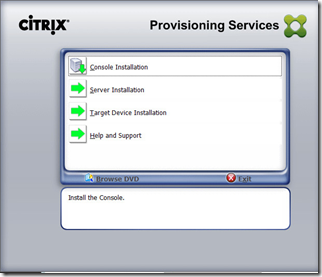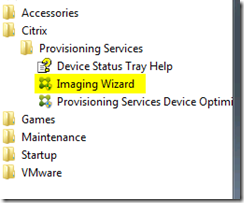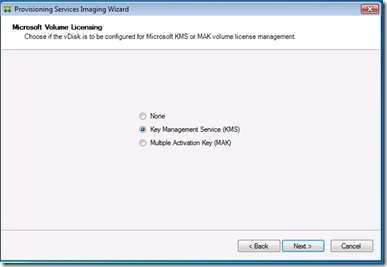Creating a VHD vDisk from the endpoint device
![]() I’m deploying Citrix XenDesktop 7.1, with Citrix Provisioning Service Server, at a customer site. The customer is using VMware 5.1 for a hypervisor. Today I am going to create the VHD file to be streamed into the VMware virtual machines and they will be delivered to the end users thru Citrix Storefront.
I’m deploying Citrix XenDesktop 7.1, with Citrix Provisioning Service Server, at a customer site. The customer is using VMware 5.1 for a hypervisor. Today I am going to create the VHD file to be streamed into the VMware virtual machines and they will be delivered to the end users thru Citrix Storefront.
I’ve installed Windows 7 on a new virtual machine. After the basic Windows installation I’ve installed the available Windows Updates.
Next up I insert the Provisioning Services CD to install the target device software and from the XenDesktop CD the XenDesktop agent.
When this installation is finished I run the imaging wizards that is part of the target device installation.
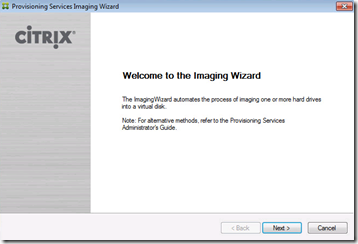
Click Next to start the installation,
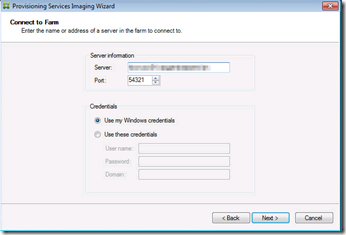 In this window enter the FQDN of the Provisioning Services Server, management port and login credentials.
In this window enter the FQDN of the Provisioning Services Server, management port and login credentials.
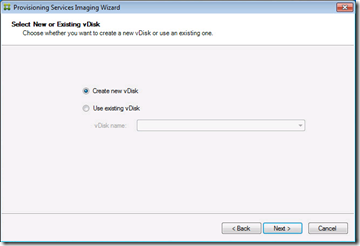 In this window choose to create a new vDisk or use one that was created previously.
In this window choose to create a new vDisk or use one that was created previously.
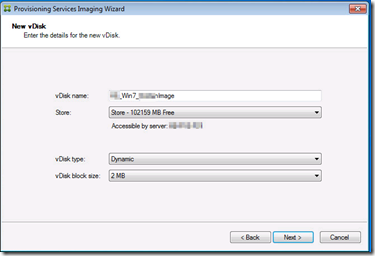
I choose to create a new vDisk, give up a name. Choose the vDisk type, there is a choice between fixed and dynamic. I choose dynamic based on the information provided in this article: http://blogs.citrix.com/2012/02/13/fixed-or-dynamic-vdisks/
Select the licensing methodmethode, MAK or KMS to provide the volume licensing.
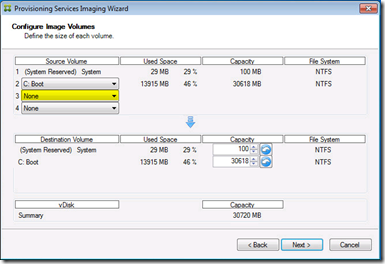 Select which disks will be copied the a VHD file. I’ve omitted the disk that will be used for persistent data like the pagefile and the Windows Eventlogs.
Select which disks will be copied the a VHD file. I’ve omitted the disk that will be used for persistent data like the pagefile and the Windows Eventlogs.
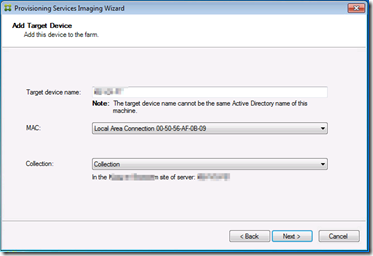
Enter the name, verify the correct NIC for the streaming traffic and select the collection the target device will be part of.
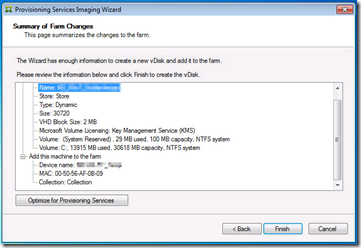
Here is a summary of the the settings we created.
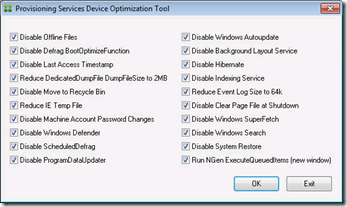
When you click on the button “Optimize for Provisioning Services” the
re is an overview which optimizations will be applied.
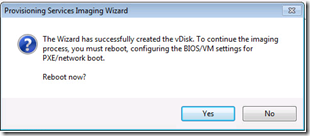
My colleague Ingmar Verheij wrote a great article about optimizing a PVS endpoint with a PowerShell script. The wizard has created a VHD file and created an object in the device collection of Provisioning Services Server. The boot device for this object is the local hard disk. After the reboot there is shortly a PXE screen after which Windows will load. After login the machine is copied to the for mentioned VHD file. When this is done you can start with deploying new VDI machines with the XenDesktop setup Wizard.
Was once an enthusiastic PepperByte employee but is now working at Ivanti. His blogs are still valuable to us and we hope to you too.