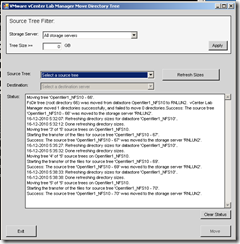Moving Lab Manager Templates (Storage)
When i was replacing our storage in our Lab environment (VMware Lab manager 4.0) i got to the point where i must move the templates we have in the environment I looked in the resources and setting of lab manager (Yes as you i don’t go to the manual first) but there is no option to move the lab manager templates form lab manager. This must be don by a tool called SSMOVE and must be done from the Lab Manager server.
The tool is available from C:Program FilesVMwareVMware Lab ManagerToolsSSMove when you used the default installation path. With this tool you can move specific tree of related virtual machines to another datastore. You can find more information about trees in the lab manager user guide. When you want to use the tool it is important to ensure that the user witch will performing the move is a member of the VMwareLMClientAccts local group of the lab manager server.
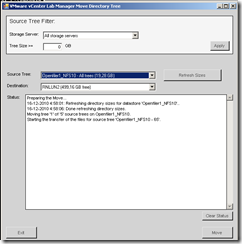 SSMove screen.
SSMove screen.
The tool is pretty must forward make sure that you new storage is enable in Lab manager for virtual machine creation. This can be done in lab manager (resources –> datastore) and enable the datastore within lab manager. Also make sure that the virtual machines on the source datastore are un deployed. Within the tool you select source and destination and the tool will move the templates and virtual machine tree you selected to the new datastore. In lab manager you will see that the movement is started
 Lab manager datastore screen in resources
Lab manager datastore screen in resources
The SSmove tool also gives you a status of the movement and the and you can follow with tree is moved.
SSMove screen finished
This screenshot is of a move of 5 templates (2x Windows 2003, 2008, XP and Windows 7) without any virtual machines and they are installed with the default installation choice. It took about 6 minutes to move the templates to the new storage.
For more information on SSMOVE see KB Article: 1006694
Was once an enthusiastic PepperByte employee but is now working elsewhere. His blogs are still valuable to us and we hope to you too.