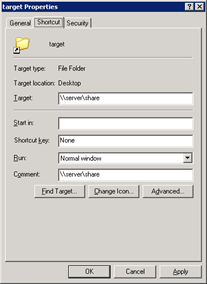My Network Places Internals
 I am using a PowerShell script to copy some elements of from the users old profile location to a new location. This includes the Nethood (“My Network Places”) folder which contains the Network Places shortcuts.
I am using a PowerShell script to copy some elements of from the users old profile location to a new location. This includes the Nethood (“My Network Places”) folder which contains the Network Places shortcuts.
A user reported that she could not save documents to Network Places anymore and after inspection the Network Places shortcuts were broken.
I started comparing the old Nethood folder to the new and observed the following difference in Explorer:
When copying entries from the Nethood folder with Explorer manually they worked fine, so somehow Explorer gives the Nethood folder special treatment.
When you browse the Nethood folder from a command prompt or a tool like Total Commander you can see that an entry in Nethood is really a folder containing 2 files:
- desktop.ini
- target.lnk
Desktop.ini is a hidden file that instructs Explorer how to display a folder and in the case of a Nethood entry it’s always the same:
[.ShellClassInfo]
CLSID2={0AFACED1-E828-11D1-9187-B532F1E9575D}
Flags=2
The Guid {0AFACED1-E828-11D1-9187-B532F1E9575D} belongs to “Folder Shortcut” and indeed the shortcut in target.lnk is a shortcut to a folder.
If we inspect target.lnk we can see that’s in indeed a shortcut to a (shared) folder:
But there is two more ingredients missing for Explorer to show the folder as a Nethood entry:
- The folder needs to have the Read-only Attribute.
- The file desktop.ini needs to have the Hidden Attribute.
And this is exactly what went wrong in the PowerShell filecopy: the Read-only attribute wasn’t copied along!
I wrote a Fixup function in PowerShell:
function FixUpNethood([string]$path)
{
try
{
foreach ($item in (gci $path -ErrorAction:Stop))
{
$item.Attributes = [System.IO.FileAttributes]::ReadOnly
$ini = gci (Join-path -Path $item.FullName -ChildPath 'desktop.ini') -Force
$ini.attributes = [System.IO.FileAttributes]::System -bor [System.IO.FileAttributes]::Hidden
}
}
catch {
# ignore errors
}
}
Was once an enthusiastic PepperByte employee but is now working elsewhere. His blogs are still valuable to us and we hope to you too.